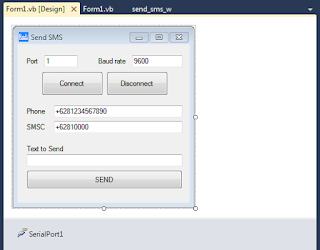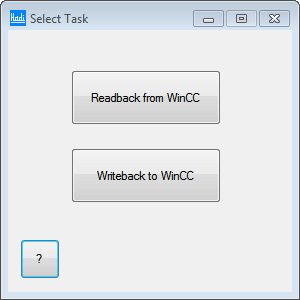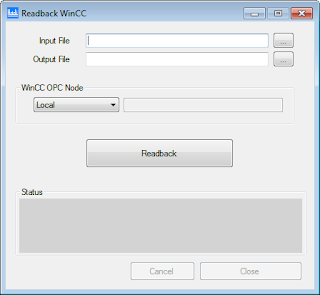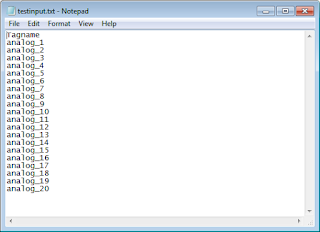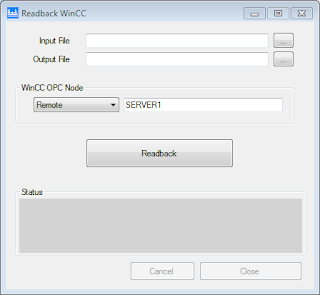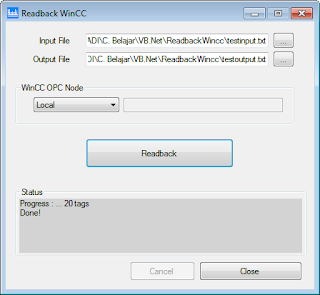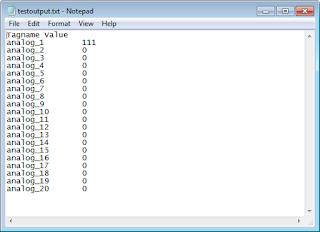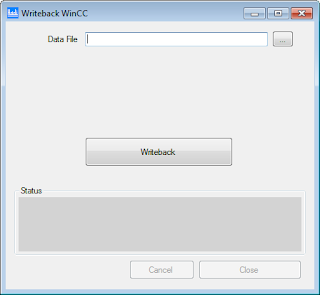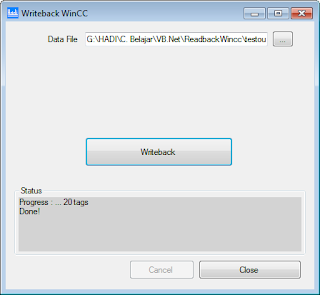Dear All,
here is our answer, when a friend ask about: How to send SMS automatically when Alarm is active in WinCC?
Alarm Control Center (ACC) from Siemens is the best tool for this purpose, and many other functionalities for Alarm handling (escalation).
But, if you want to use another application (more cheap/simple), we create a little application called
Send_SMS.
Please make sure that you already have a GSM modem for sending SMS and make sure this modem is working. Remember the serial (COM) port which is used by the modem.
There are 3 kind of work we will do:
1) download the file
2) edit Alarm Logging
3) edit Global Script
1. DOWNLOAD FILES
Please follow these steps:
> download the zip file
here.
> rename the file extension from .JPG to .
ZIP, then extract the file.
> there are 2 application,
send_sms_w.exe is Windows application and
send_sms_c.exe is Console.
> test sending SMS using
send_sms_w.exe
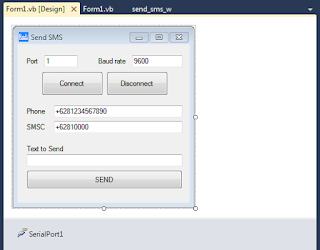
> edit Settings of Port number, Baud rate, destination Phone number, SMS center.
> click
Connect button.
> write some text, then click
SEND button.
> check incomming SMS on destination phone.
> if the test above is success, then put
send_sms_c.exe to the specified location, like on
C:\ drive
2. EDIT ALARM LOGGING
> open Alarm Logging from WinCC Explorer.
> select the alarm messages which is you want to send SMS.
> check the
Trigger Action option.
3. EDIT SCRIPT
> open Global Script C.
> select
Standard functions >
Alarm >
GMsgFunction
> open the script and edit, to be like this:
#include
"apdefap.h"
BOOL GMsgFunction( char*
pszMsgData)
{
char s_sms [200];
MSG_RTDATA_STRUCT mRT;
memset( &mRT,
0, sizeof( MSG_RTDATA_STRUCT ) );
if( pszMsgData !=
NULL )
{
printf( "Meldung : %s \r\n", pszMsgData );
//
Meldungsdaten einlesen
sscanf( pszMsgData,
"%ld,%ld,%04d.%02d.%02d,%02d:%02d:%02d:%03d,%ld, %ld, %ld,
%d,%d",
&mRT.dwMsgNr, // Meldungsnummer
&mRT.dwMsgState,
// Status MSG_STATE_COME, .._GO, .._QUIT, .._QUIT_SYSTEM
&mRT.stMsgTime.wYear, // Jahr
&mRT.stMsgTime.wMonth, // Monat
&mRT.stMsgTime.wDay,
// Tag
&mRT.stMsgTime.wHour, // Stunde
&mRT.stMsgTime.wMinute,
// Minute
&mRT.stMsgTime.wSecond, // Sekunde
&mRT.stMsgTime.wMilliseconds,
// Millisekunde
&mRT.dwTimeDiff, //
Zeitdauer der anstehenden Meldung
&mRT.dwCounter, //
Interner Meldungszähler
&mRT.dwFlags, //
Flags( intern )
&mRT.wPValueUsed,
&mRT.wTextValueUsed
);
//
Prozesswerte lesen, falls gewünscht
}
printf("Nr :
%d, St: %x, %d-%d-%d %d:%d:%d.%d, Dur: %d, Cnt %d, Fl %d\r\n" ,
mRT.dwMsgNr,
mRT.dwMsgState, mRT.stMsgTime.wDay, mRT.stMsgTime.wMonth,
mRT.stMsgTime.wYear,
mRT.stMsgTime.wHour, mRT.stMsgTime.wMinute, mRT.stMsgTime.wSecond,
mRT.stMsgTime.wMilliseconds, mRT.dwTimeDiff,
mRT.dwCounter,
mRT.dwFlags ) ;
if (mRT.dwMsgState == 1)
{
printf ("send
sms..");
sprintf(s_sms, "C:\\send_sms_c.exe 1 9600 +6281234567890 +628100000 \"Test Alarm %d\"", mRT.dwMsgNr);
ProgramExecute(s_sms);
}
return( TRUE
);
}
* the red one is the
additional script.
* edit path of file,
port number, baud rate, phone number, SMS center
> you can modify the content of message, on the example above, we just send a message number of alarm.
> save and go test runtime WinCC.
Thank you.