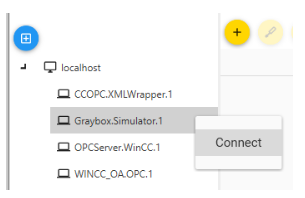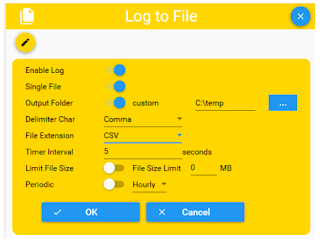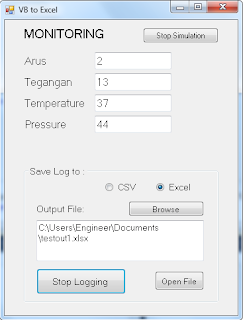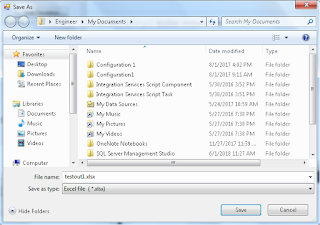Projek ini dibuat dengan latar belakang seperti berikut:
- punya aplikasi untuk monitoring beberapa nilai dari device/PLC/yg lain
- nilai-nilai yang dimonitor ingin disimpan ke file Excel
- punya source code projek dari aplikasi monitoring tersebut
Untuk menyimpan file ke Excel sebenarnya ada 2 jenis file yang bisa dipakai, yaitu:
> Comma Separated file (.CSV)
> Excel file (.xlsx)
Kelebihan dari file CSV:
+ simple
+ bisa dibuka dengan Notepad
+ bisa dibuka dengan Excel, walaupun format tampilannya tidak bisa diubah
Kelebihan dari file Excel:
+ format tampilan bisa diubah dan disimpan
+ bisa dikombinasikan dengan Macro/VBA/VBS/Formula dari Excel nya
Baik, mari kita mulai..
tampilan dari aplikasi nya adalah seperti berikut:
pada contoh di atas, aplikasi Monitoring yg sudah ada kita anggap hanya menampilkan 4 buah nilai analog. nilai-nilai tersebut akan berubah-ubah sesuai data dari alat ukur atau sensor atau RTU atau PLC atau sumber lain. pada projek ini kita simulasikan perubahan nilai-nilai itu, terdapat tombol Start/Stop Simulation untuk memulai/mengakhiri simulasi.
Pekerjaan utama kita ada pada group dibawah ("Save Log to"). Jika Anda membuka source code projek monitoring Anda sendiri, maka tahapan ini yang perlu diperhatikan.
Tambahkan beberapa objek seperti pada tampilan diatas, pada group "Save Log to", juga tambahkan objek Timer (beri nama "TimerLog") untuk secara periodik menyimpan log ke file. Aturlah interval sesuai yang Anda inginkan, pada contoh ini kita atur di 1 second (1000 milisecond), pengaturannya seperti pada gambar berikut:
Saat aplikasi dijalankan, langkah-langkah operasionalnya adalah sebagai berikut:
1. karena kita pakai simulasi maka pertama kita klik dulu tombol "Start Simulation".
2. pilih jenis file output yang diinginkan (CSV atau Excel).
3. klik tombol "Browse" untuk memilih file yang sudah ada atau menentukan folder file baru.
4. klik tombol "Start Logging" untuk memulai proses logging ke file.
5. untuk menghentikan proses logging, klik tombol "Stop Logging".
6. untuk membuka file output, klik tombol "Open File".
7. tampilan dari output file tampak seperi berikut:
Demikianlah apa yang bisa kami sampaikan untuk kesempatan kali ini. Semoga bermanfaat dan Terima kasih.
Source code projek VB nya silahkan download disini:
https://www.4shared.com/zip/o_H4H6GIfi/VBtoExcel.html