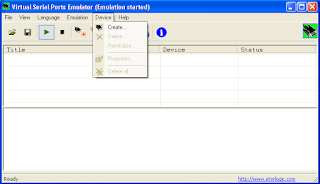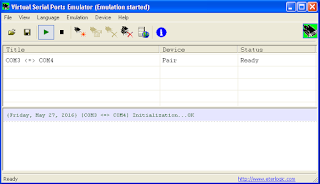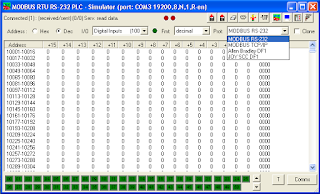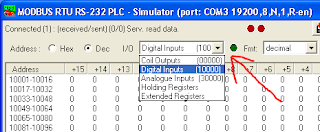Sebenarnya sudah lama kami ingin post aplikasi VB ini, namun baru kali ini bisa kami share.
Aplikasi Modbus Osiloskop adalah permintaan dari seseorang dan beliau membayar kami untuk projek ini, jadi tidak akan kami share secara gratis source code projek VB nya, hanya aplikasi EXE nya.
Aplikasi ini berfungsi untuk membaca nilai dari register Modbus Serial (RS232), kemudian menampilkannya di grafik/chart. Chart nya bisa diperbesar (zoom in) dan diperkecil (zoom out).
Berikut adalah tampilan dari aplikasi tersebut:
Setting/konfigurasi nya:
Tampilan ketika dijalankan:
Untuk menjalankan aplikasi ini sebenarnya tinggal langsung PC nya dikonek ke device Modbus, sesuaikan setting Port dan alamat registernya.
Namun pada saat pengetesan saya menggunakan dua software ini: ModRS_Sim dan VSPE.
Penjelasannya sudah dijelaskan di artikel sebelumnya, namun sekilas saya gambarkan sebagai berikut:
VSPE
Virtual Serial Port Emulator, aplikasi ini berfungsi untuk membuat virtual serial port. Kita akan membuat 2 buah serial port yang secara virtual terhubung (Pair). Ini adalah tampilan dari aplikasi VSPE:
dan ini adalah koneksi Pair nya:
ModRS_Sim
Ini adalah tampilan aplikasi ModRS_Sim. Pilih protokolnya Serial.
Berikut setting portnya:
Ini adalah fitur ModRS_Sim untuk animasi/simulasi pertambahan nilai di register:
Jadi seperti ini prosedurnya:
> buka aplikasi VSPE, buat koneksi Pair. pada contoh diatas port Com2 dan Com3
> buka aplikasi ModRS_sim, setting protokol ke Serial, setting Baud rate, parity, dll. pilih port Com2.
> buka aplikasi Modbus Osiloskop, buat file baru, buka tab Setting, Edit. lalu pilih port Com3, setting baudrate, parity sesuai dengan settingan di ModRS_sim. Tentukan alamat Register 1 sampai 3.
> dari aplikasi Modbus Osiloskop, jalankan dengan klik menu Action > Start.
> dari aplikasi ModRS_sim, tulislah nilai tertentu pada register yang sudah ditentukan, bedakan nilainya agar terlihat beda pada grafik, misal 10,20,30.
> kemudian dari aplikasi ModRS_sim, buka fitur Animation, laukakn penambahan 10 nilai setiap 1 detik, lihatlah ke grafik Osiloskop, setelah nilai di register lebih dari 100 maka ubah pertambahannya menjadi -10 agar kurva di grafik Modbus Osiloskop terlihat seperti gelombang sinus.
Demikian penjelasan kami.
Alikasi EXE Modbus Osiloskop silahkan download disini: https://goo.gl/3SYIhC
note: rename ekstensi file ke .zip
Untuk yang ingin membeli source code projek VB nya, silahkan hubungi kami via email.
Terima kasih.
[Continue reading...]
Aplikasi Modbus Osiloskop adalah permintaan dari seseorang dan beliau membayar kami untuk projek ini, jadi tidak akan kami share secara gratis source code projek VB nya, hanya aplikasi EXE nya.
Aplikasi ini berfungsi untuk membaca nilai dari register Modbus Serial (RS232), kemudian menampilkannya di grafik/chart. Chart nya bisa diperbesar (zoom in) dan diperkecil (zoom out).
Berikut adalah tampilan dari aplikasi tersebut:
Setting/konfigurasi nya:
Tampilan ketika dijalankan:
Untuk menjalankan aplikasi ini sebenarnya tinggal langsung PC nya dikonek ke device Modbus, sesuaikan setting Port dan alamat registernya.
Namun pada saat pengetesan saya menggunakan dua software ini: ModRS_Sim dan VSPE.
Penjelasannya sudah dijelaskan di artikel sebelumnya, namun sekilas saya gambarkan sebagai berikut:
VSPE
Virtual Serial Port Emulator, aplikasi ini berfungsi untuk membuat virtual serial port. Kita akan membuat 2 buah serial port yang secara virtual terhubung (Pair). Ini adalah tampilan dari aplikasi VSPE:
Ini adalah tampilan aplikasi ModRS_Sim. Pilih protokolnya Serial.
Berikut setting portnya:
Ini adalah fitur ModRS_Sim untuk animasi/simulasi pertambahan nilai di register:
> buka aplikasi VSPE, buat koneksi Pair. pada contoh diatas port Com2 dan Com3
> buka aplikasi ModRS_sim, setting protokol ke Serial, setting Baud rate, parity, dll. pilih port Com2.
> buka aplikasi Modbus Osiloskop, buat file baru, buka tab Setting, Edit. lalu pilih port Com3, setting baudrate, parity sesuai dengan settingan di ModRS_sim. Tentukan alamat Register 1 sampai 3.
> dari aplikasi Modbus Osiloskop, jalankan dengan klik menu Action > Start.
> dari aplikasi ModRS_sim, tulislah nilai tertentu pada register yang sudah ditentukan, bedakan nilainya agar terlihat beda pada grafik, misal 10,20,30.
> kemudian dari aplikasi ModRS_sim, buka fitur Animation, laukakn penambahan 10 nilai setiap 1 detik, lihatlah ke grafik Osiloskop, setelah nilai di register lebih dari 100 maka ubah pertambahannya menjadi -10 agar kurva di grafik Modbus Osiloskop terlihat seperti gelombang sinus.
Alikasi EXE Modbus Osiloskop silahkan download disini: https://goo.gl/3SYIhC
note: rename ekstensi file ke .zip
Untuk yang ingin membeli source code projek VB nya, silahkan hubungi kami via email.
Terima kasih.