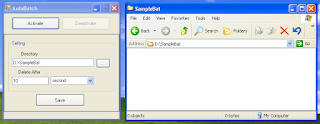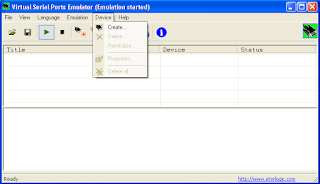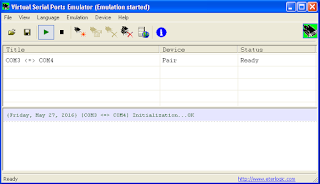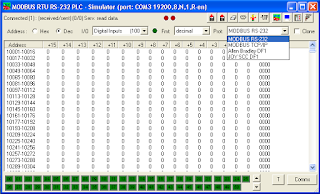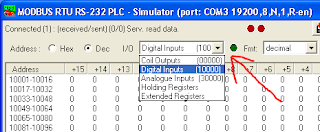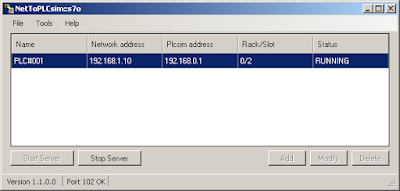Pernahkah Anda mendapatkan Taskbar Windows menghilang?
Taskbar adalah bar yang defaultnya terdapat di bagian bawah layar, dimana semua aplikasi yang sedang berjalan akan ditampilkan icon-nya. Melalui Taskbar ini kita bisa menampilkan dan menyembunyikan aplikasi yang sedang berjalan.
Taskbar juga sebgai tempat Quick Launch dan Sys Tray. Biasanya aplikasi penting akan meletakan icon kecil sebagai shortcut menu di Sys Tray.
Apa yang membuat saya ingin membahas ini adalah pengalaman saya dengan WinCC. Kami menggunakan PCS 7 v8.1, entah apakah problem ini berlaku juga pada WinCC/PCS 7 versi lain.
Problemnya adalah, ketika WinCC Runtime dijalankan, beberapa saat yang kami tidak tahu pasti (bisa jam/harian/mingguan) setelah itu Taskbar Windows menghilang. Ketika kami menekan tombol Start Windows tidak muncul Taskbar tersebut.
Dengan Taskbar yang hilang, kami tidak bisa melakukan beberapa action terhadap WinCC, seperti Exit Graphic Runtime dan lain-lain.
Oleh sebab itu kami mencari cara untuk bisa menampilkan Taskbar yang hilang tersebut, dan inilah solusinya:
Aplikasi TaskbarShowHide
Aplikasi ini dibuat dengan bahasa VB. Sumbernya kami dapat dari forum di internet. Dengan aplikasi ini kita bisa Show Taskbar dan Hide Taskbar, sederhana.
Berikut langkah-langkah untuk membuatnya:
1. Buka Visual Basic.
2. Pada Form1, tambahkan dua tombol, btnShow dan btnHide seperti berikut:
3. Buka jendela code untuk Form1, dan ketik code berikut:
Public Class Form1
Private Sub btnShow_Click(sender As Object, e As EventArgs) Handles btnShow.Click
ShowTaskBar()
End Sub
Private Sub btnHide_Click(sender As Object, e As EventArgs) Handles btnHide.Click
HideTaskBar()
End Sub
End Class
4. Tambahkan module baru dengan nama Module1.
5. Ketik code berikut:
Option Explicit On
Module Module1
Private Declare Function FindWindow Lib "user32" Alias "FindWindowA" _
(ByVal lpClassName As String, ByVal lpWindowName As String) As Integer
Private Declare Function SetWindowPos Lib "user32" _
(ByVal hwnd As Integer, ByVal hWndInsertAfter As Integer, ByVal x As Integer, _
ByVal y As Integer, ByVal cx As Integer, ByVal cy As Integer, _
ByVal wFlags As Integer) As Integer
Private Const SWP_HIDEWINDOW = &H80
Private Const SWP_SHOWWINDOW = &H40
Public Function HideTaskBar() As Boolean
Dim lRet As Integer
lRet = FindWindow("Shell_traywnd", "")
If lRet > 0 Then
lRet = SetWindowPos(lRet, 0, 0, 0, 0, 0, SWP_HIDEWINDOW)
HideTaskBar = lRet > 0
End If
Return True
End Function
Public Function ShowTaskBar() As Boolean
Dim lRet As Integer
lRet = FindWindow("Shell_traywnd", "")
If lRet > 0 Then
lRet = SetWindowPos(lRet, 0, 0, 0, 0, 0, SWP_SHOWWINDOW)
ShowTaskBar = lRet > 0
End If
Return True
End Function
End Module
Run dan cobalah untuk Show/Hide Taskbar.
Selamat mencoba..