Readback WinCC adalah sebuah aplikasi untuk membaca nilai dari tag-tag WinCC yang sedang Active (Runtime), lalu menyimpannya ke dalam file. Writeback WinCC disertakan dalam aplikasi ini, berfungsi untuk menuliskan nilai ke Start value dari tag-tag WinCC.
Readback WinCC is an application to Read the values of Active (Runtime) WinCC Tags, and then save it to a file. Writeback WinCC included in this application, is used to Write the to the Start value of WinCC Tags.
Aplikasi Readback WinCC berguna ketika tag-tag yang menjadi acuan/set-point sering diubah nilainya ketika Runtime. Fitur Runtime Persistence di WinCC bisa menyimpan nilai terakhir dari sebuah tag, namun ketika terjadi kerusakan pada system WinCC, dan mengharuskan untuk membuat projek WinCC baru, maka nilai terakhir dari tag-tag tersebut tidak akan tersimpan, karena tidak ditulis ke Start value dari tag.
Readback WinCC is useful when the Tags values are often changed when Runtime. Runtime Persistence feature in WinCC can store the last value of a tag, but when there is damage to the WinCC system, and requires to create a new WinCC project, the final value of the tags will not be saved, because it is not written into the Start value of the tag.
Tampilan awal saat aplikasi dibuka:
The initial view when the application is opened:
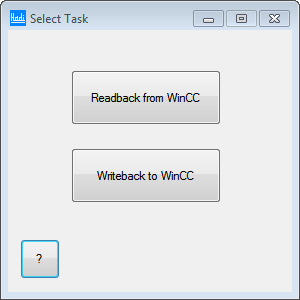
Pilihlah Task yang ingin dilakukan.
Select the Task to do.
Readback WinCC
Tampilan Readback WinCC ketika awal dibuka:
The initial view:
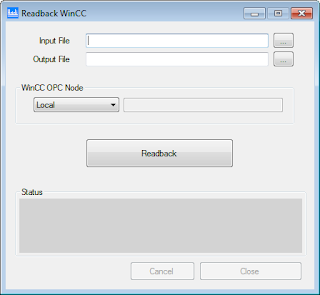
Pilih Input File dengan menekan tombol browse (…). Input File adalah file teks (TXT) yang berisi daftar tag-tag yang akan di-Readback. Format file-nya tampak seperti berikut:
Select Input File by pressing the browse button (...). Input file is a text file (TXT) that contains a list of tags that will be Readback. Its file format looks like the following:
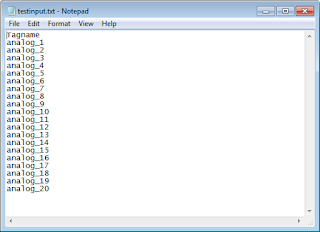
Pilih Output File dengan menekan tombol browse (…). Output File adalah file teks (TXT) yang nantinya akan menyimpan daftar tag-tag yang di-Readback beserta nilainya.
WinCC OPC Node adalah pilihan untuk mengakses OPC Server WinCC. Jika WinCC ada di computer lain, maka ubahlah Local menjadi Remote, dan isi nama computer dimana WinCC tersebut berada.
Select the Output File by pressing the browse button (...). The output file is a text file (TXT) which will keep a list of tags that are Readback along with its value.
WinCC OPC Node is the option to access the WinCC OPC Server. If WinCC is on another computer, then change Local to Remote, and fill in the name of the computer where WinCC is located.
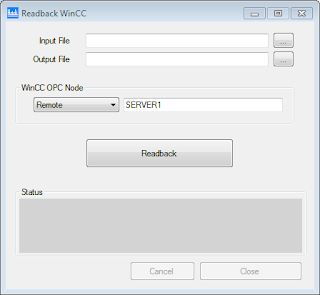
Pastikan WinCC yang akan di-Readback sedang dalam kondisi Active (Runtime).
Tekan tombol Readback untuk memulai proses.
Setelah proses selesai akan tampak seperti berikut:
Ensure WinCC is in a state Active (Runtime).
Press the Readback button to start the process.
Once the process is complete it will look like the following:
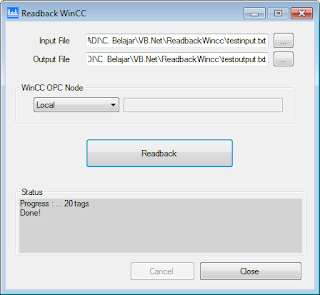
File Output akan tampak seperti ini:
The output file will look like this:
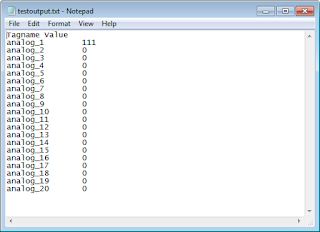
Writeback WinCC
Tampilan awal:
The initial view:

Pilih Data File dengan menekan tombol browse (…). Data File adalah file teks (TXT) yang berisi daftar tag-tag yang akan di-Writeback, file ini adalah file output dari proses Readback.
Tampilan ketika proses selesai:
Select Data File by pressing the browse button (...). The data file is a text file (TXT) that contains a list of tags that will be Writeback, this file is a output file of Readback process.
Display when the process is complete:
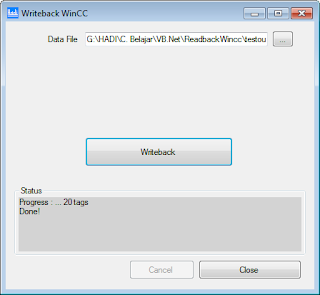
Source Projek dari aplikasi Readback WinCC silahkan download di sini:
Source Project of Readback WinCC application please download here:
http://drive.google.com/uc?id=0B8Gp4NvQIl8CeEJVRnVsWEVqbEk
[Continue reading...]
Readback WinCC is an application to Read the values of Active (Runtime) WinCC Tags, and then save it to a file. Writeback WinCC included in this application, is used to Write the to the Start value of WinCC Tags.
Readback WinCC is useful when the Tags values are often changed when Runtime. Runtime Persistence feature in WinCC can store the last value of a tag, but when there is damage to the WinCC system, and requires to create a new WinCC project, the final value of the tags will not be saved, because it is not written into the Start value of the tag.
Tampilan awal saat aplikasi dibuka:
The initial view when the application is opened:
Pilihlah Task yang ingin dilakukan.
Select the Task to do.
Readback WinCC
Tampilan Readback WinCC ketika awal dibuka:
The initial view:
Pilih Input File dengan menekan tombol browse (…). Input File adalah file teks (TXT) yang berisi daftar tag-tag yang akan di-Readback. Format file-nya tampak seperti berikut:
Select Input File by pressing the browse button (...). Input file is a text file (TXT) that contains a list of tags that will be Readback. Its file format looks like the following:
Pilih Output File dengan menekan tombol browse (…). Output File adalah file teks (TXT) yang nantinya akan menyimpan daftar tag-tag yang di-Readback beserta nilainya.
WinCC OPC Node adalah pilihan untuk mengakses OPC Server WinCC. Jika WinCC ada di computer lain, maka ubahlah Local menjadi Remote, dan isi nama computer dimana WinCC tersebut berada.
Select the Output File by pressing the browse button (...). The output file is a text file (TXT) which will keep a list of tags that are Readback along with its value.
WinCC OPC Node is the option to access the WinCC OPC Server. If WinCC is on another computer, then change Local to Remote, and fill in the name of the computer where WinCC is located.
Pastikan WinCC yang akan di-Readback sedang dalam kondisi Active (Runtime).
Tekan tombol Readback untuk memulai proses.
Setelah proses selesai akan tampak seperti berikut:
Ensure WinCC is in a state Active (Runtime).
Press the Readback button to start the process.
Once the process is complete it will look like the following:
File Output akan tampak seperti ini:
The output file will look like this:
Writeback WinCC
Tampilan awal:
The initial view:
Pilih Data File dengan menekan tombol browse (…). Data File adalah file teks (TXT) yang berisi daftar tag-tag yang akan di-Writeback, file ini adalah file output dari proses Readback.
Tampilan ketika proses selesai:
Select Data File by pressing the browse button (...). The data file is a text file (TXT) that contains a list of tags that will be Writeback, this file is a output file of Readback process.
Display when the process is complete:
Source Projek dari aplikasi Readback WinCC silahkan download di sini:
Source Project of Readback WinCC application please download here:
http://drive.google.com/uc?id=0B8Gp4NvQIl8CeEJVRnVsWEVqbEk



